In this blog post, we will see how to upgrade vRealize Operations (vROps) from version 6.7.0 to 8.0.1. The whole process takes about 30 minutes.
Bear in mind that, you will need new license keys after updating to the later version (after 8.0 version).
Note: You will see a version mismatch in some screenshots.
Download the required files
- Download the Upgrade Assessment Tool available at VMware Downloads.
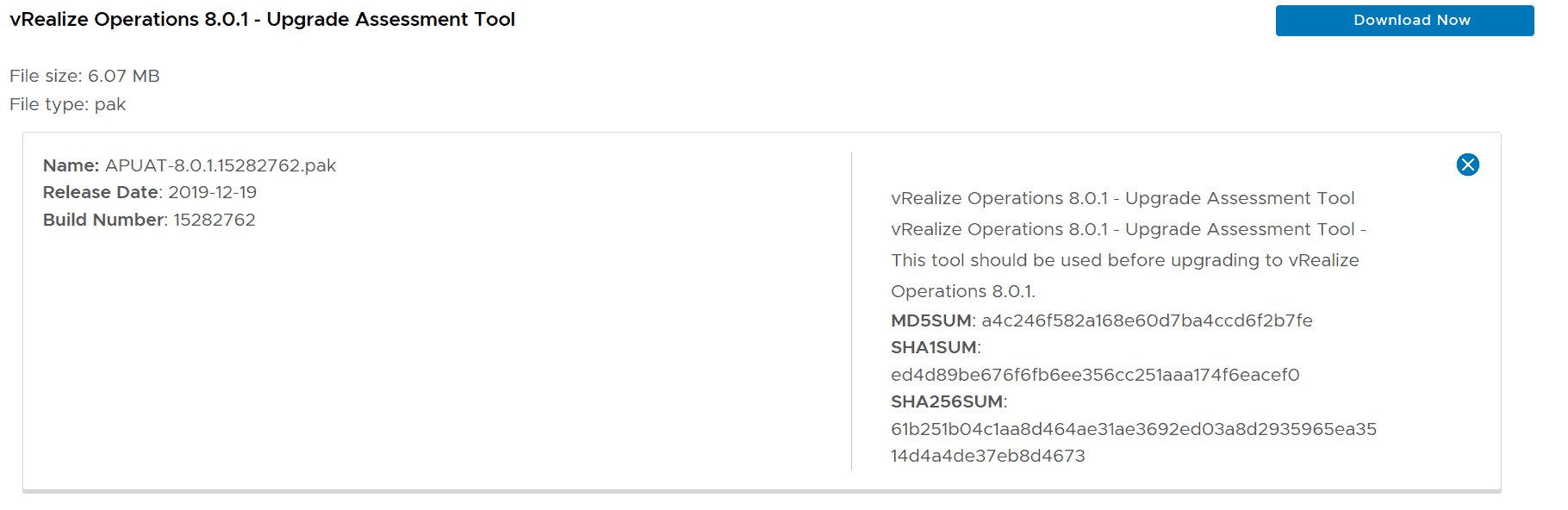
And also, proceed to download the Virtual appliance upgrade PAK file, that will be used later for the real upgrade:
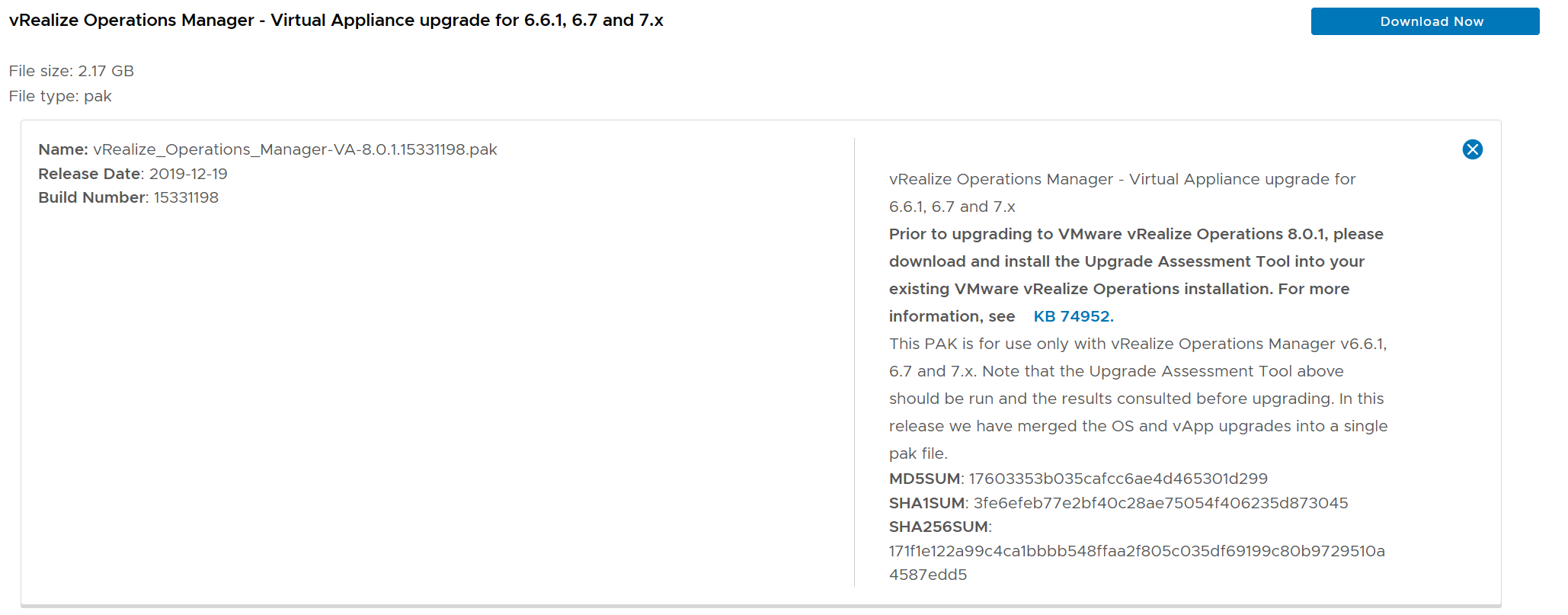
Upgrade Assessment Tool (optional but recommended)
The first thing to do is to install the Upgrade Assessment Tool in order to know if there are any problems before upgrading.
Although this is not mandatory it is highly recommended in order to know if there are any issues before running the real upgrade process.
The steps are:
- Log in to the master node vRealize Operations Manager Administrator interface of your cluster at https://master-node-FQDN-or-IP-address/admin.
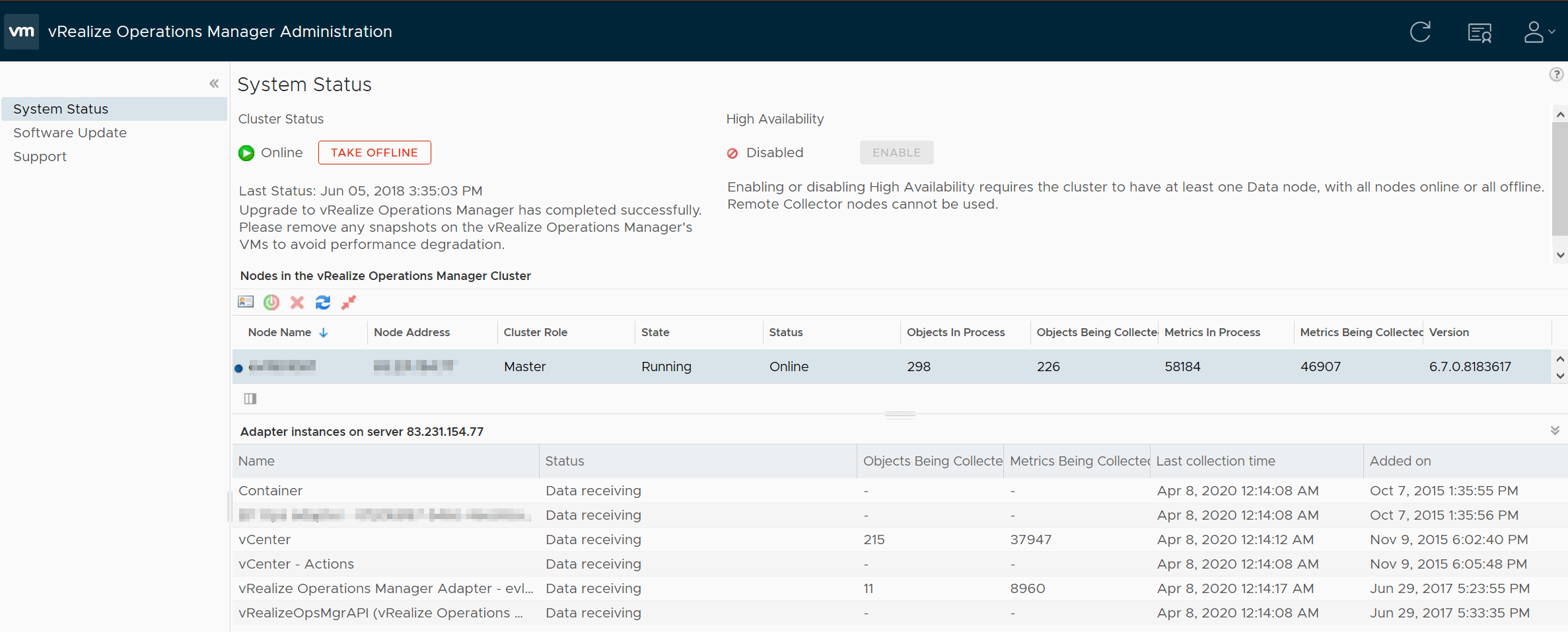
- Click Software Update in the left panel (you can see an attempt I made previously) and then «Install a Software Update…»:
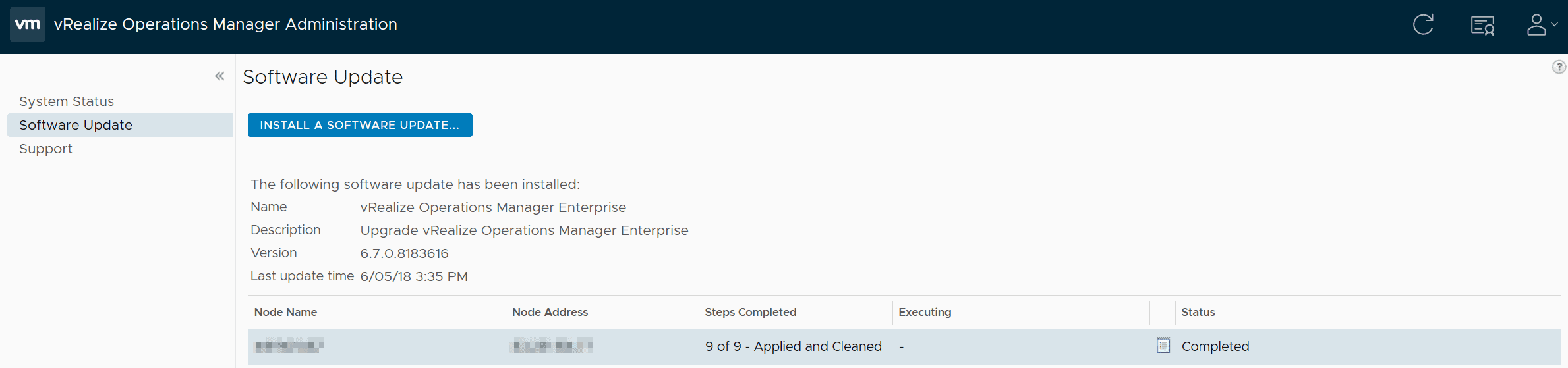
- Follow the steps in the wizard to locate and install your PAK file. Upload the PAK file (the first file we downloaded) and check the first checkbox if you’re not sure if there is another one installed.
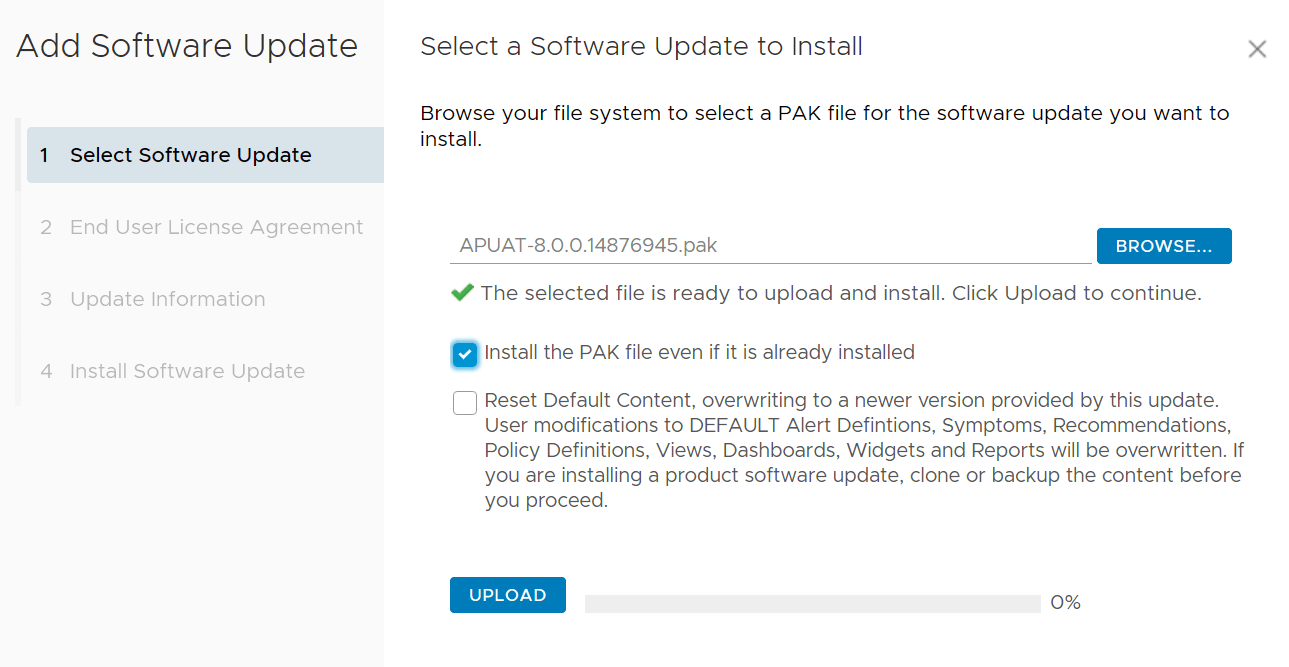
- The PAK file will be uploaded from your local machine to vRealize Operations Manager. Uploading may take a few minutes. Once it is uploaded you will see something like this.
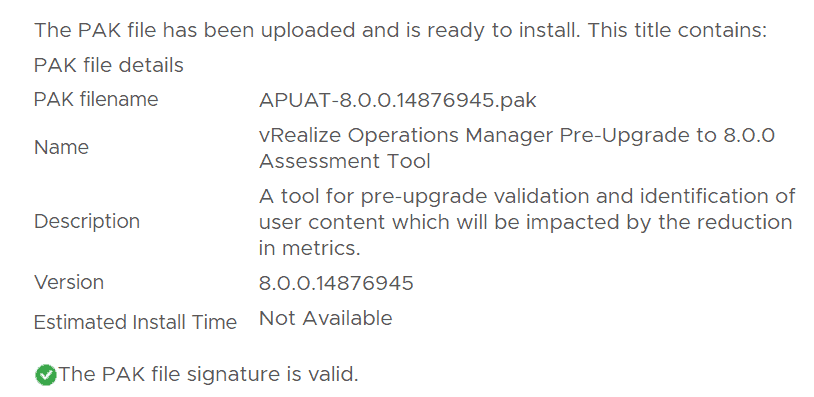
- Once the uploaded PAK file, accept the EULA (step 2) if you agree, read the Update information (step 3) and finally click «Install». You will see that the software update is being installed
Don’t worry this is just installing the Pre-Upgrade to 8.0.0 Assessment Tool, the real upgrade will be performed later
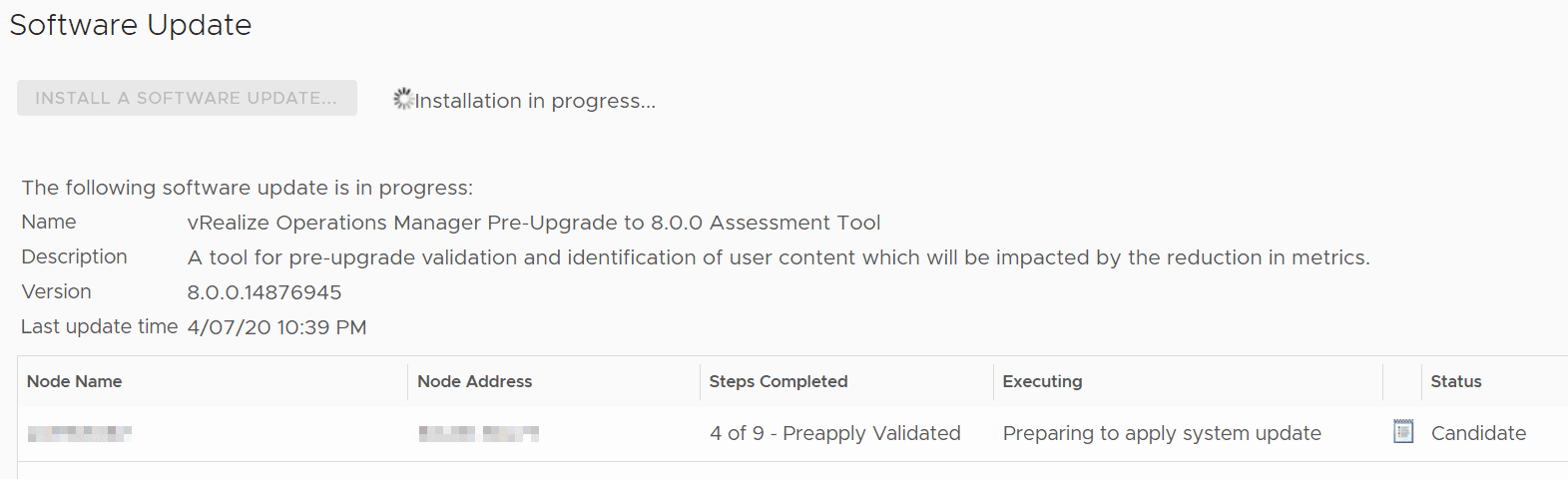
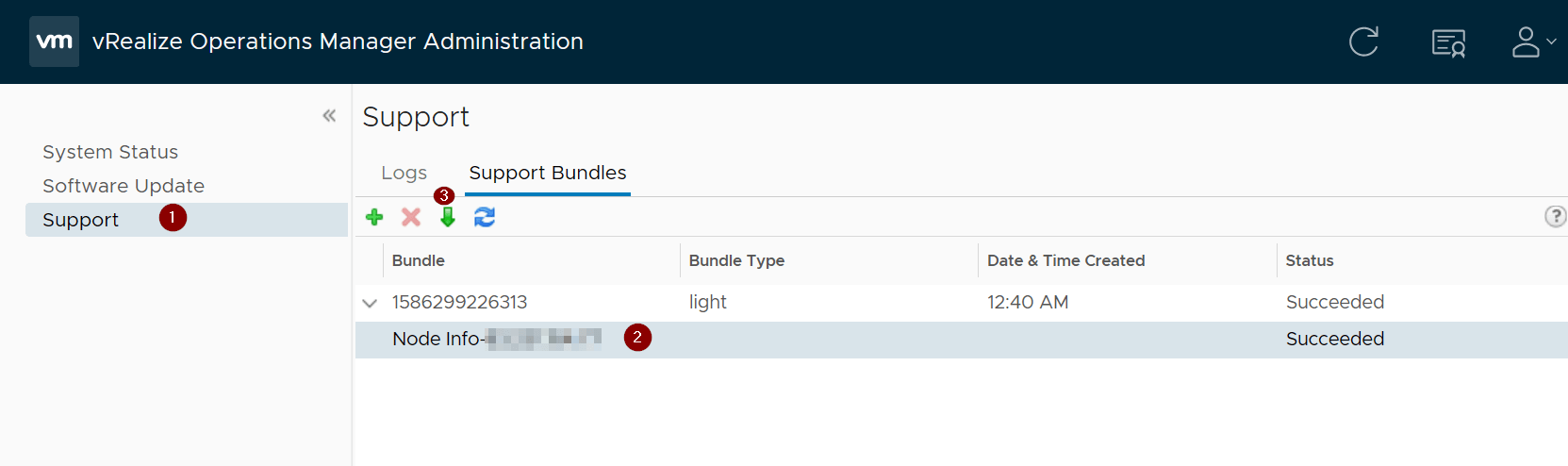
The file is located in \slice_
This is my report, which it only gives me a warning about executing the proper Virtual appliance upgrade (we will see later)
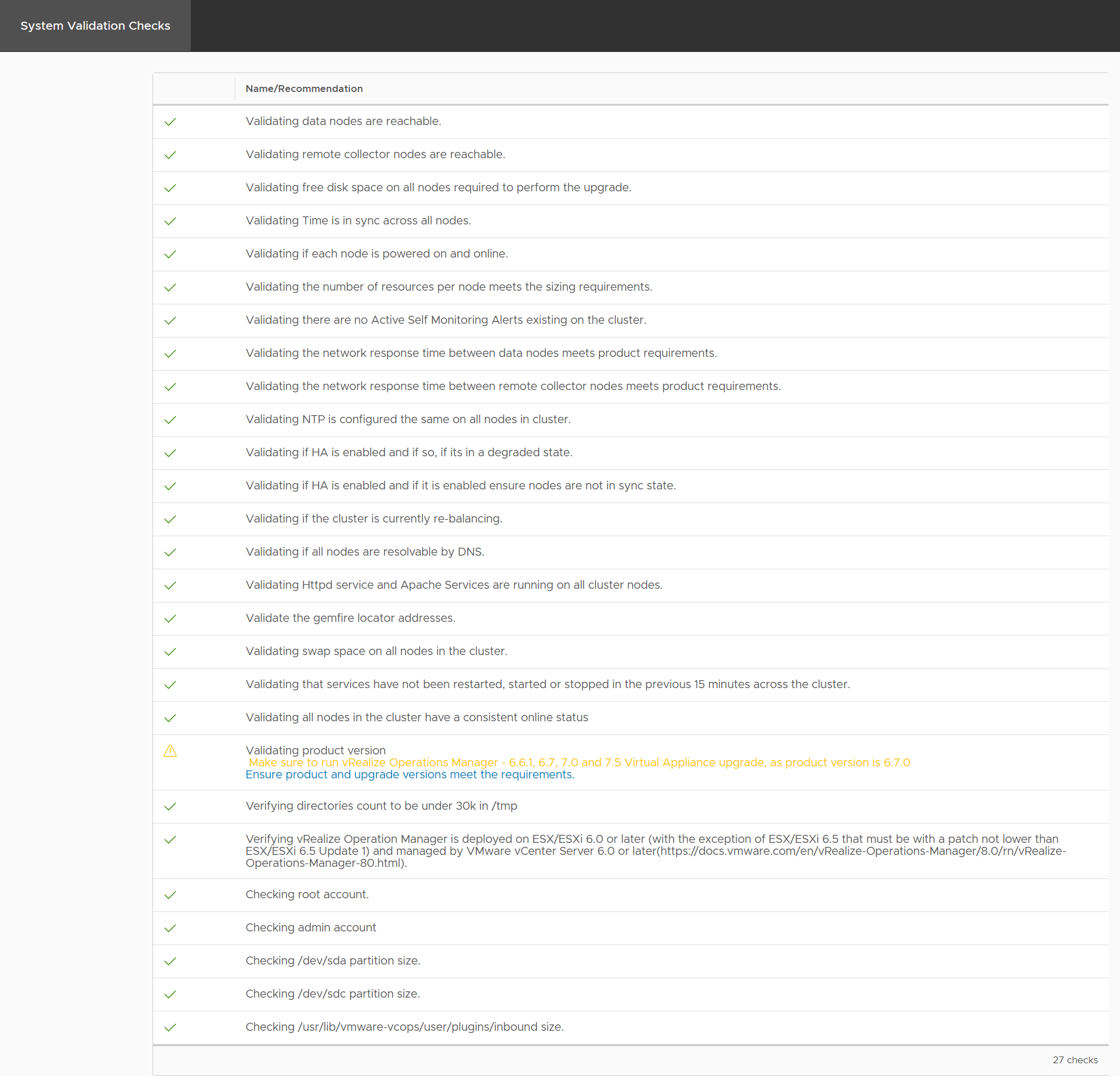
- After updating my Admin account I re-run the same process and checked that there were no errors.
So now, let’s go to the point and update the vROps master node!
Upgrade process
Before doing anything, remember to take a snapshot of the Master node that is going to be upgraded!
First, upload the .pak file we downloaded at the beginning of the Virtual Appliance upgrade PAK file (which is way larger than the Upgrade Assessment Tool PAK file).
Once downloaded, go to the vROps admin interface (https://master-node-FQDN-or-IP-address/admin) and then «Software Updates» :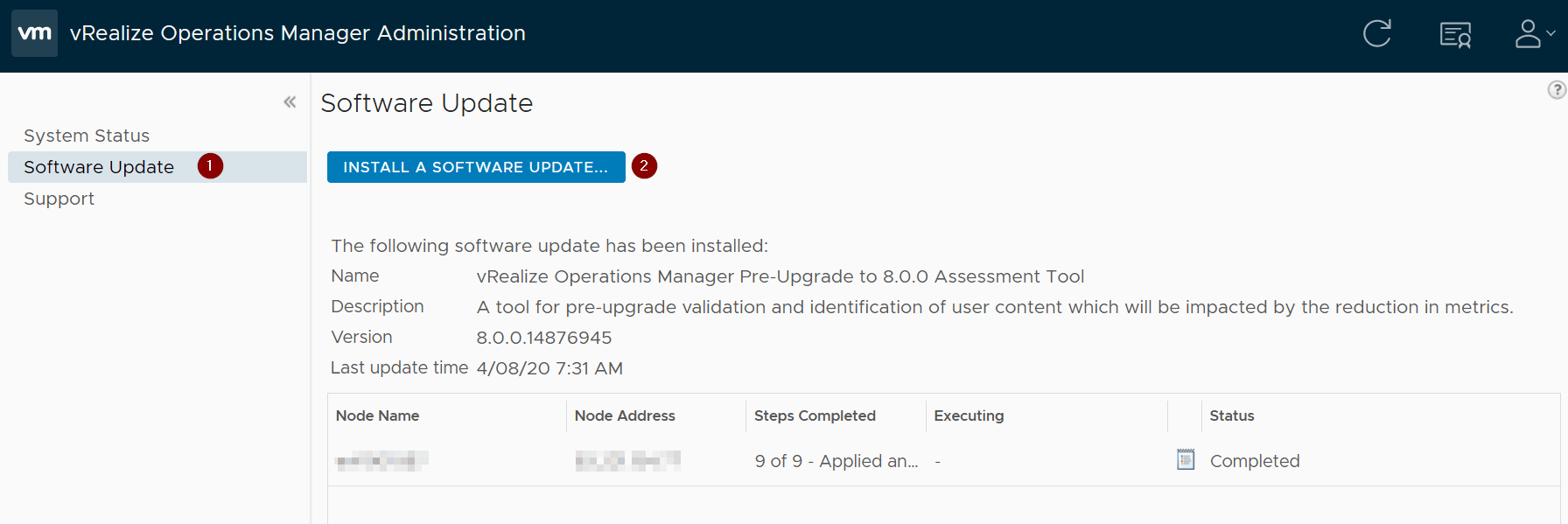
And then, upload the new file (which in this case is quite larger compared to the pre-upgrade assessment tool):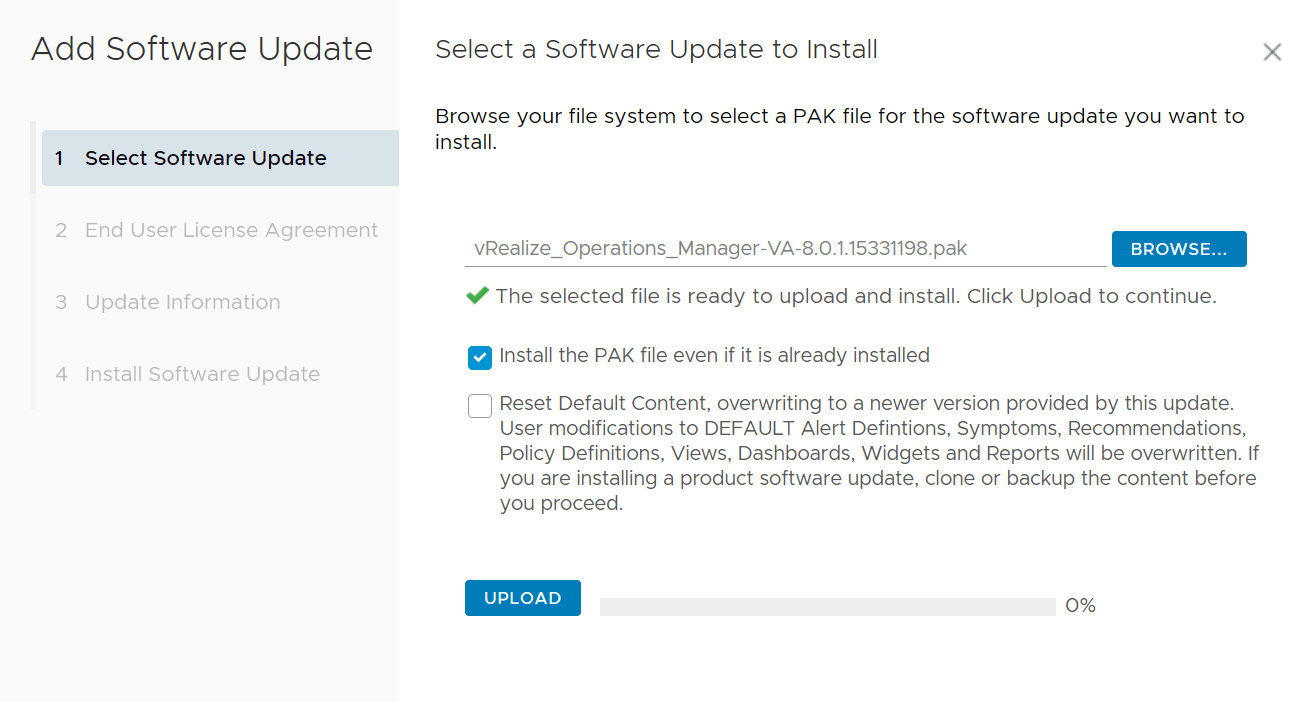
Once is staged (after you clicked upload), it will give you a warning regarding the cluster that will be restarted (obviously), just click NEXT: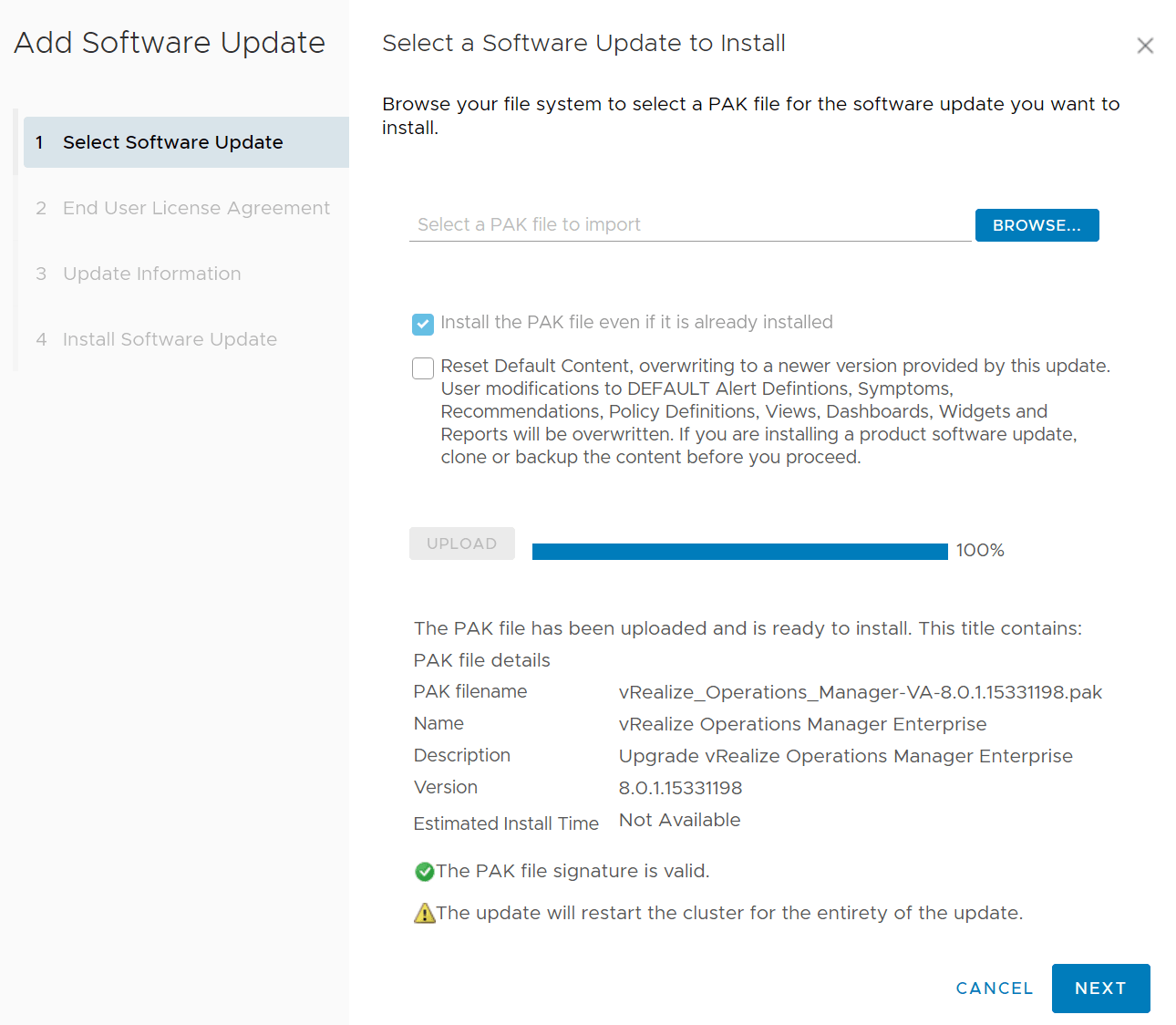
Accept the EULA if you agree and read the Update information (which tells you that you must take a snapshot of the cluster you’re upgrading):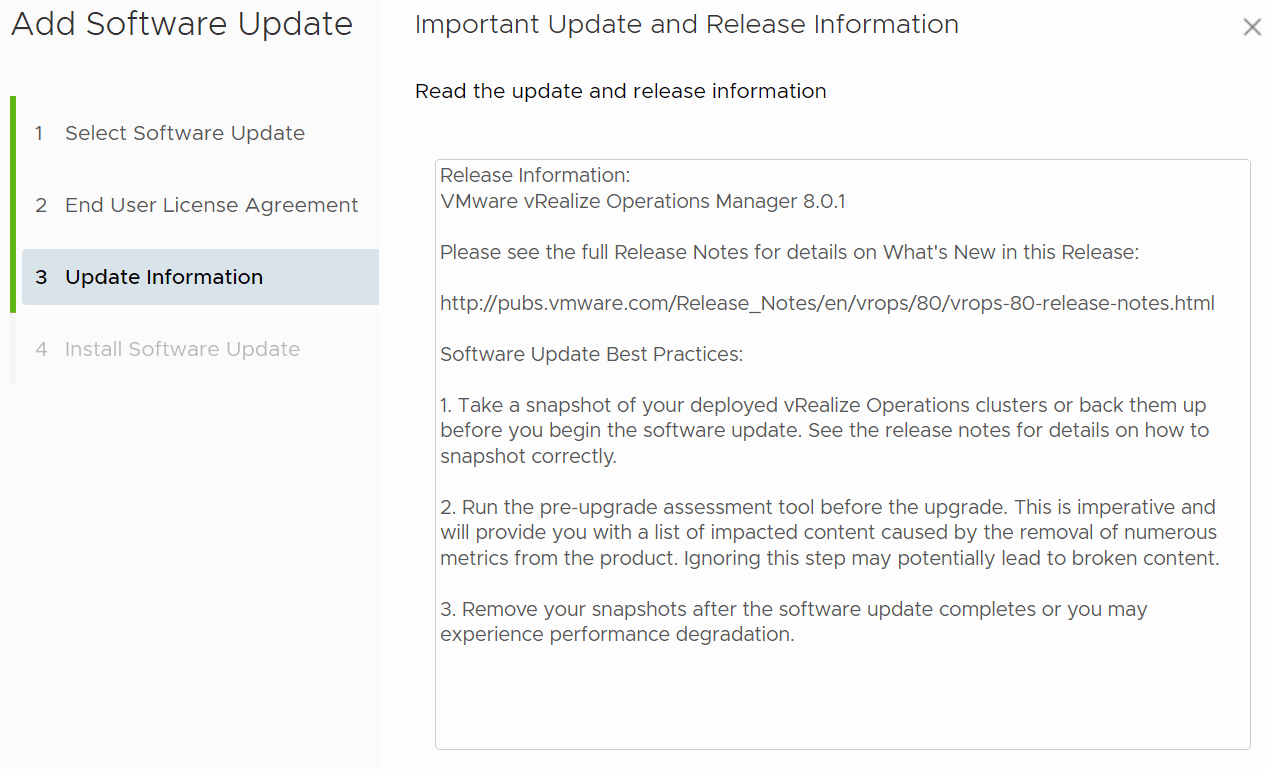
And proceed to install the update in step 4 by clicking INSTALL!
You will see on the same page that the upgrade is in progress: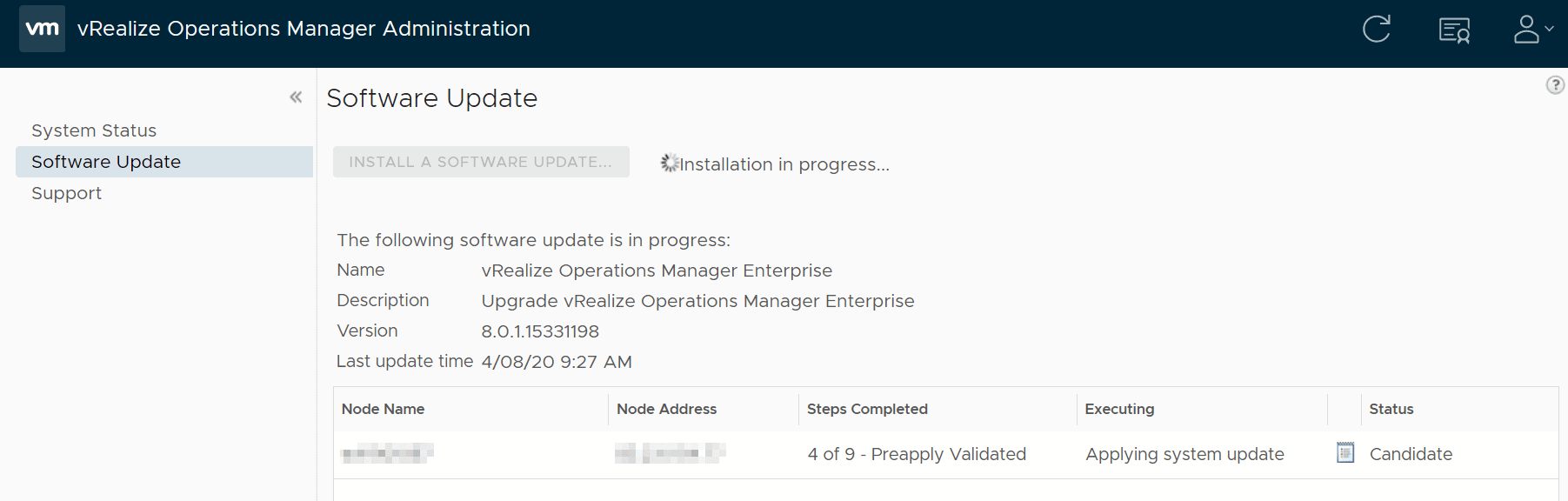
It will take some time, and even you see that vROps is available, the cluster will still offline until the upgrade is finished. We just need to wait a bit more.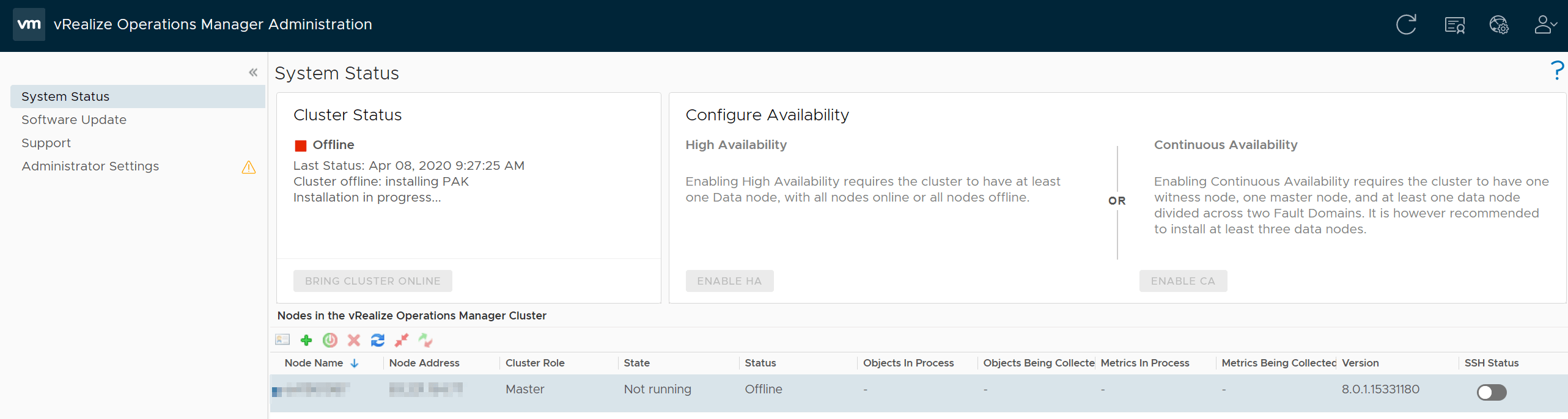
The whole upgrade took about 30 mins and it was upgraded successfully: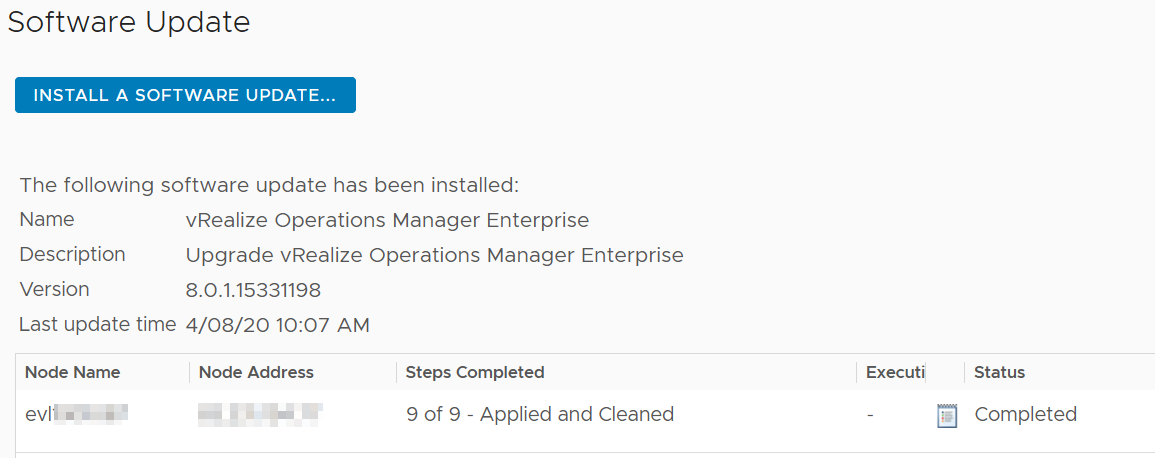
Finally, the cluster is online and the new version was applied correctly.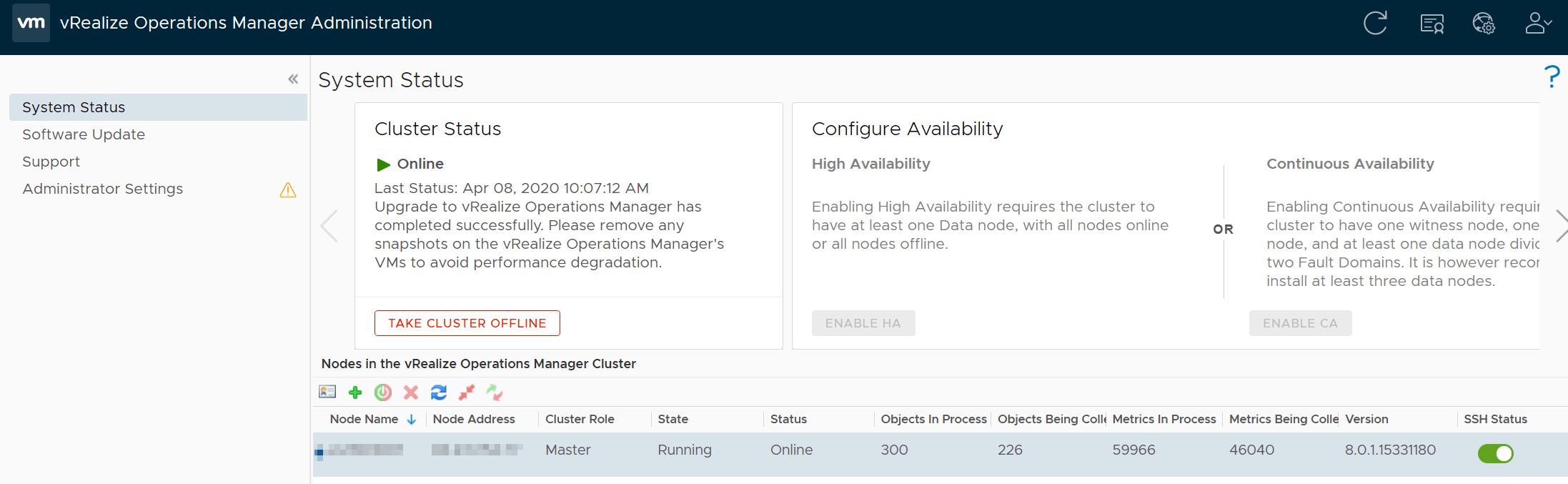
Remember to delete the snapshot that was created before proceeding with this upgrade. I hope this has been helpful to you.